Jagged edges

The edges are very pixelated and not as smooth as they should be.
Fix: Find a higher res source or trace it using the Pen tool (PS)
No gutter / Gutter wrong size


The left image has no gutter at all where as the right one has a gutter which is too big. The left image also doesn't have a shadow, but we'll get to that.
The gutter is 10px all around and only shadow and glow is allowed there, however the logo must still fill all the way out to the beginning of the gutter unless the shadow/glow supersedes 10px.
Fix: Simply resize the logo. Tutorial here: http://forum.fanart.tv/viewtopic.php?f=18&t=42 (PS)
Not visible on all backgrounds


The left image looks great on black, but on a lighter backgrounds the logo disappears because of the lack of a shadow.
Fix: Add a shadow or glow to your logo if needed
Cropped shadow/glow

The logos dropshadow is cropped at the bottom.
Fix: If you have a shadow this big you'll have to downsize the logo so the shadow no longer gets cropped. Same goes for glows.
Blurry logo

The image is very blurry and overall low quality.
Fix: Find a higher quality source.
Not center alligned

An otherwise perfectly good logo that hasn't been center alligned.
Fix: Center alligne it (duh)
Grainy color

This logo has some very grainy colors, perhaps from being cut out of a scanned poster.
Fix: Recolor it. You could also just use a color overlay under Blending options (PS)

The edges are very pixelated and not as smooth as they should be.
Fix: Find a higher res source or trace it using the Pen tool (PS)
No gutter / Gutter wrong size


The left image has no gutter at all where as the right one has a gutter which is too big. The left image also doesn't have a shadow, but we'll get to that.
The gutter is 10px all around and only shadow and glow is allowed there, however the logo must still fill all the way out to the beginning of the gutter unless the shadow/glow supersedes 10px.
Fix: Simply resize the logo. Tutorial here: http://forum.fanart.tv/viewtopic.php?f=18&t=42 (PS)
Not visible on all backgrounds


The left image looks great on black, but on a lighter backgrounds the logo disappears because of the lack of a shadow.
Fix: Add a shadow or glow to your logo if needed
Cropped shadow/glow

The logos dropshadow is cropped at the bottom.
Fix: If you have a shadow this big you'll have to downsize the logo so the shadow no longer gets cropped. Same goes for glows.
Blurry logo

The image is very blurry and overall low quality.
Fix: Find a higher quality source.
Not center alligned

An otherwise perfectly good logo that hasn't been center alligned.
Fix: Center alligne it (duh)
Grainy color

This logo has some very grainy colors, perhaps from being cut out of a scanned poster.
Fix: Recolor it. You could also just use a color overlay under Blending options (PS)
No logo

A very nice clearart that only needs a logo to be complete
Fix: Add logo. Look in the movie's section for a logo to downwload and apply.
Background Bleed Through

Good looking clearart, but only on the one color it was extracted from. Someone turned the background color to alpha and didn't check it against different color backgrounds.
Fix: Use the pen/path tool or masking to remove the background.
Tagline


Great clearart but taglines are not allowed.
Fix: Remove tagline and this is perfect.
Cropped Shadow

Shadow is cropped on the left and bottom edges. As per the rules, no cropping is allowed on to top or left edges, but... You should only really crop a shadow if the image is cropped as well. When an image is not cropped, you should try to not crop a shadow on any edge.
Fix: Either reduce the shadow size to not be cropped, or move the image and shadow to the right until there is no cropping on the left edge.
(Cropped shadows on the bottom or right edges could be denied if they are not necessary.)
Not Rendered Completely


Good looking clearart but a small piece of the background was not cut out. Also there are some floating pixels near the left of the logo.
Fix: Finish rendering (cut out) the logo and erase the extra pixels near the logo.
Aspect Ratio

The aspect ratio of the image was not kept intact.
Fix: Do not squish you images in any direction. Make sure your aspect ratio is locked when resizing an image.

A very nice clearart that only needs a logo to be complete
Fix: Add logo. Look in the movie's section for a logo to downwload and apply.
Background Bleed Through

Good looking clearart, but only on the one color it was extracted from. Someone turned the background color to alpha and didn't check it against different color backgrounds.
Fix: Use the pen/path tool or masking to remove the background.
Tagline


Great clearart but taglines are not allowed.
Fix: Remove tagline and this is perfect.
Cropped Shadow

Shadow is cropped on the left and bottom edges. As per the rules, no cropping is allowed on to top or left edges, but... You should only really crop a shadow if the image is cropped as well. When an image is not cropped, you should try to not crop a shadow on any edge.
Fix: Either reduce the shadow size to not be cropped, or move the image and shadow to the right until there is no cropping on the left edge.
(Cropped shadows on the bottom or right edges could be denied if they are not necessary.)
Not Rendered Completely


Good looking clearart but a small piece of the background was not cut out. Also there are some floating pixels near the left of the logo.
Fix: Finish rendering (cut out) the logo and erase the extra pixels near the logo.
Aspect Ratio

The aspect ratio of the image was not kept intact.
Fix: Do not squish you images in any direction. Make sure your aspect ratio is locked when resizing an image.
POSTERS
*note* Posters are shown against a bigger canvas so the edges can be seen clearly. This "gutter" is not used in the actual image, and is just shown here so you understand how we check them.
Low Quality

Image is just not of high enough resolution. Also has some stray pixels.
Fix: Find a better image to start with.
Text Not Covered Properly
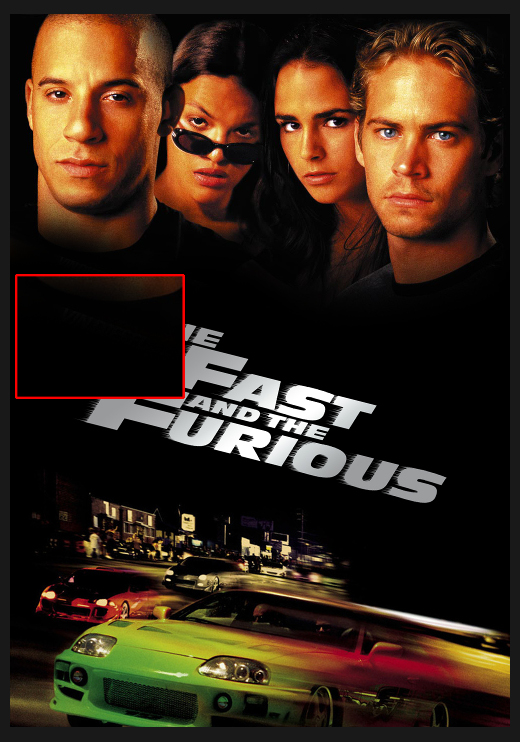
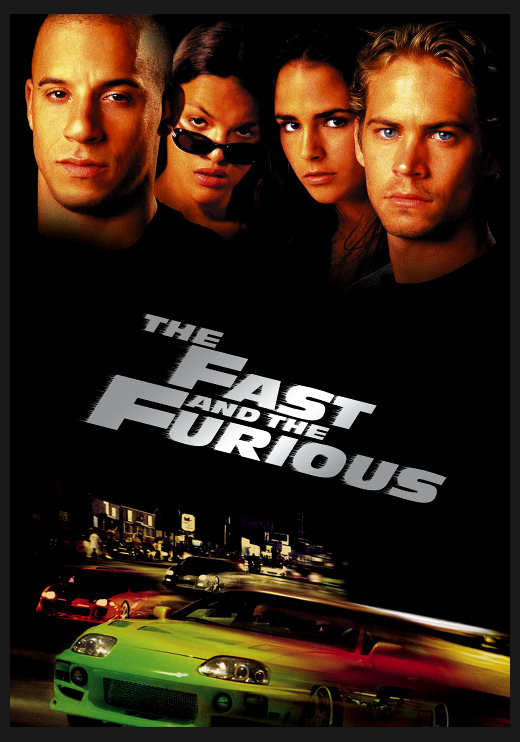
Text is showing through where it was supposed to be covered up.
Fix: In this case a small black level adjustment fixed it. You could also just paint over it as well as long as it's blended properly.
Non Permitted Text
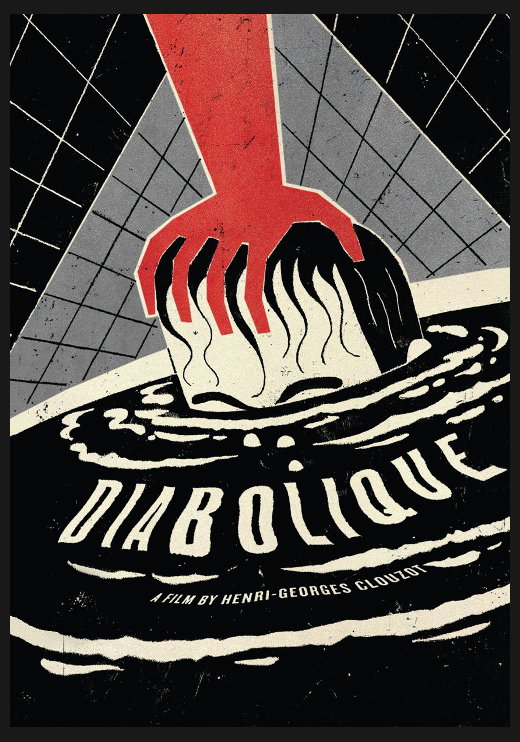
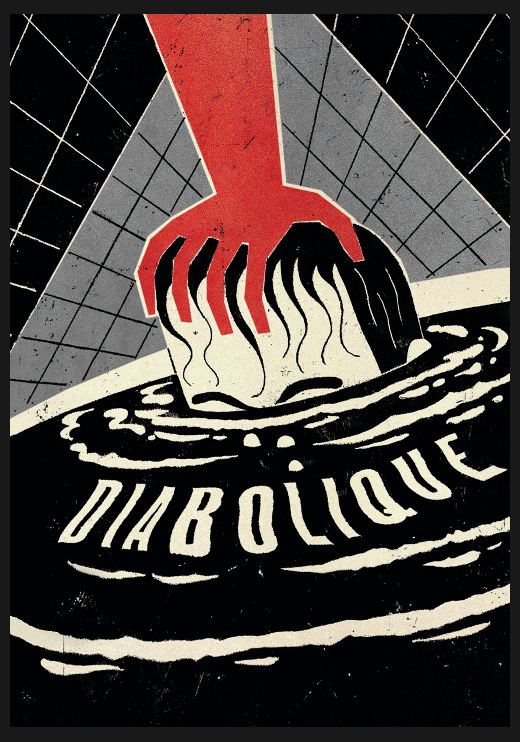
As per the rules. Only Logos and an "optional" tagline are allowed on posters.
Fix: Use the clone/stamp tool to cover up the unwanted text. A little level adjustment also helps.
Compression Artifacts
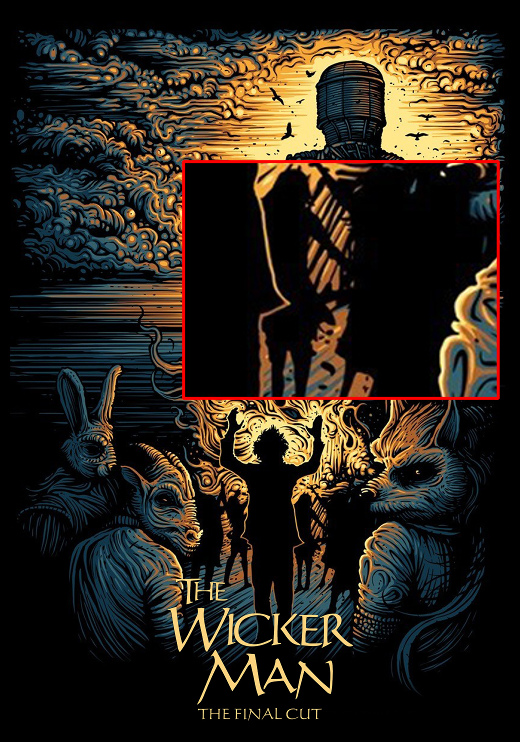
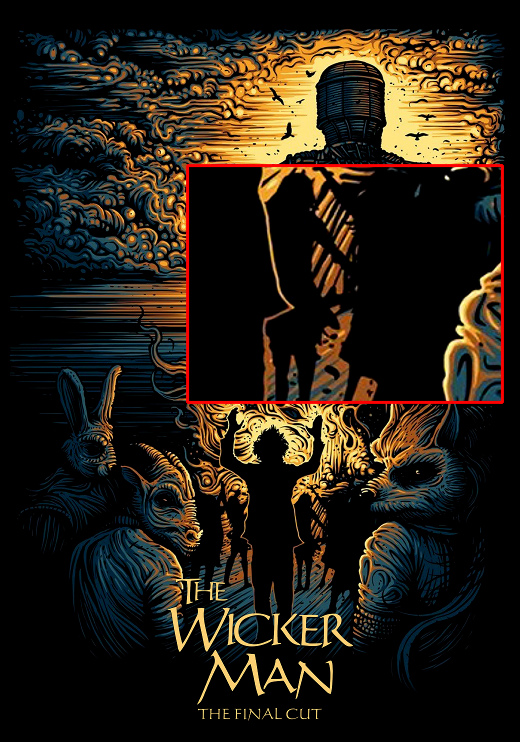
Great image but you can see the blocky compression artifacts.
Fix: Sometimes these can't be fixed without finding a better image or some creative smoothing and sharpening. In this case, it was saved by increasing the black level.
Crop Lines
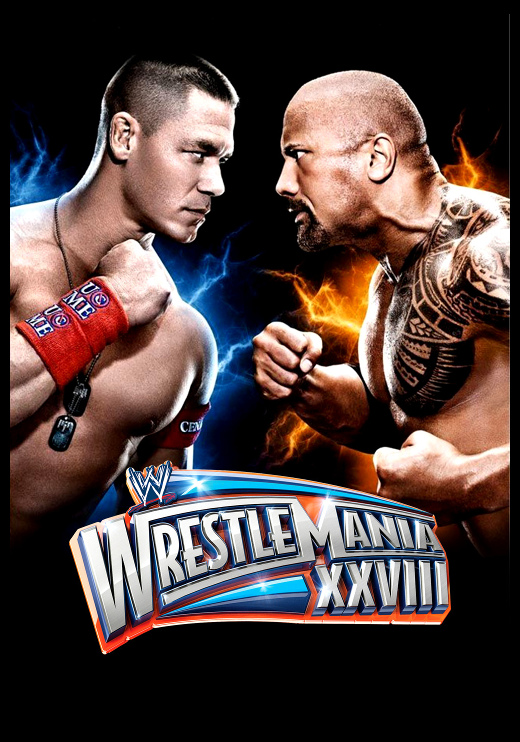

Another great image but there is a white line down the right side. This is easy to miss if you don't check your poster edges against different color backgrounds.
Fix: You could either recrop & resize the image, or use the clone tool along the edge if the image isn't big enough to crop any further.
Covered Text not Blended properly
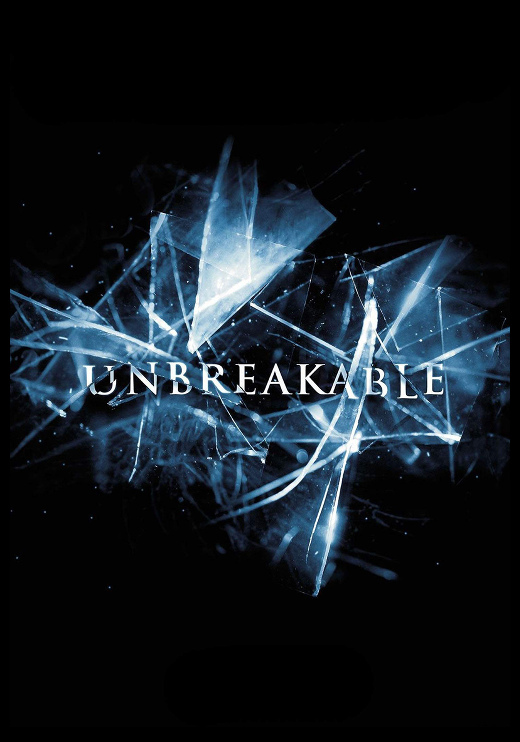
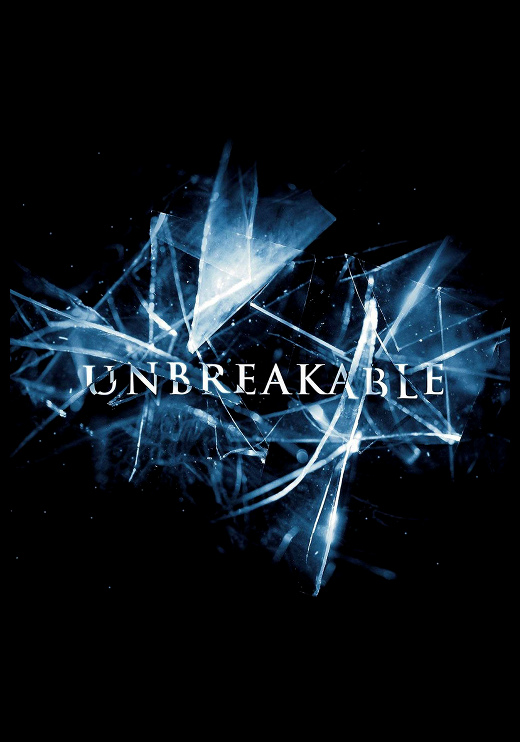
You can clearly see where text or other elements were covered with a black brush, but the black doesn't match the image.
(It is important that you can see this clearly. If not, it means you need to adjust your monitor.)
Fix: Again a little level adjustment to the rescue. If leveling doesn't help, you should use the clone tool or use the color picker to select the paint color from the surrounding area you want to cover.
Low Quality

Image is just not of high enough resolution. Also has some stray pixels.
Fix: Find a better image to start with.
Text Not Covered Properly
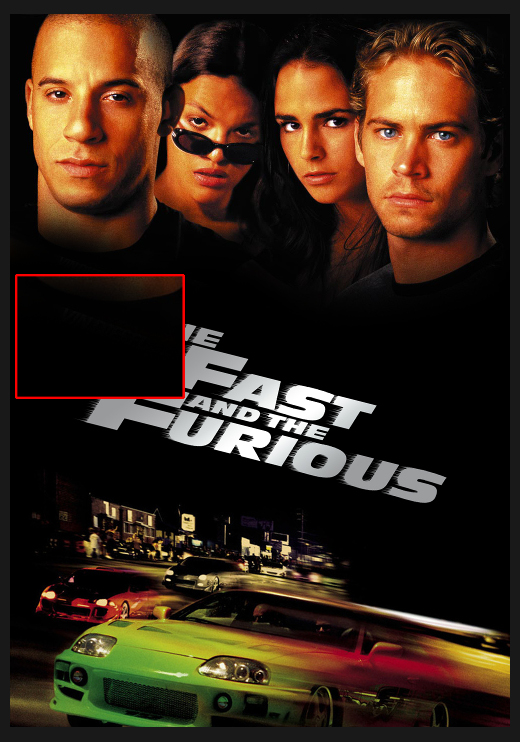
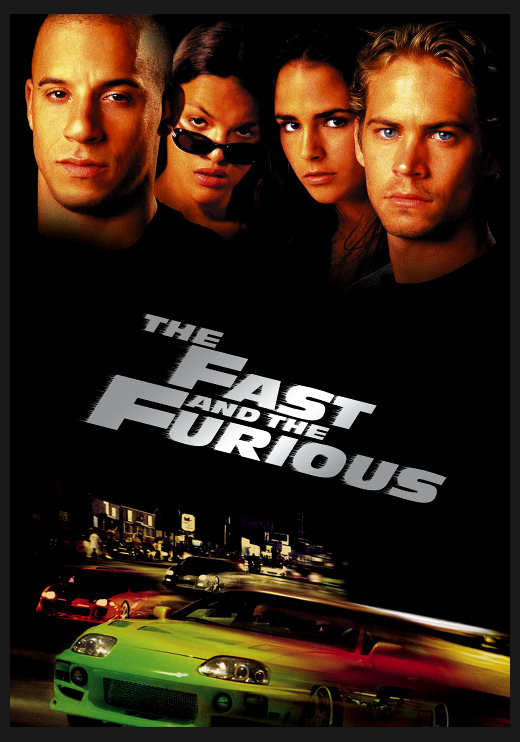
Text is showing through where it was supposed to be covered up.
Fix: In this case a small black level adjustment fixed it. You could also just paint over it as well as long as it's blended properly.
Non Permitted Text
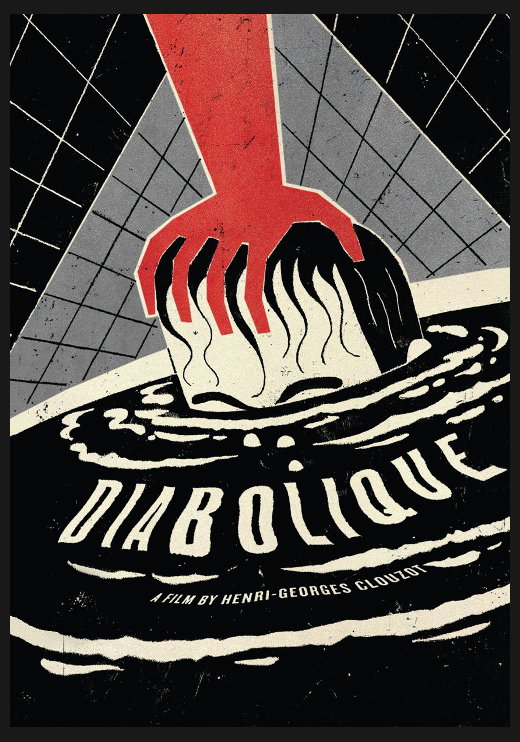
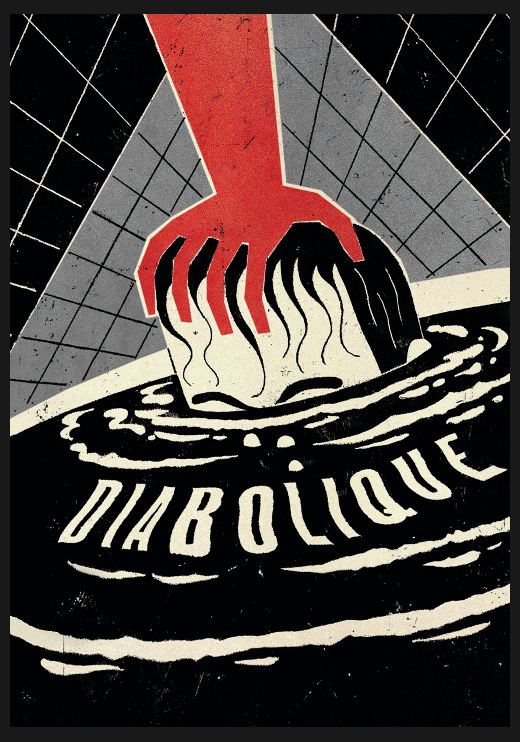
As per the rules. Only Logos and an "optional" tagline are allowed on posters.
Fix: Use the clone/stamp tool to cover up the unwanted text. A little level adjustment also helps.
Compression Artifacts
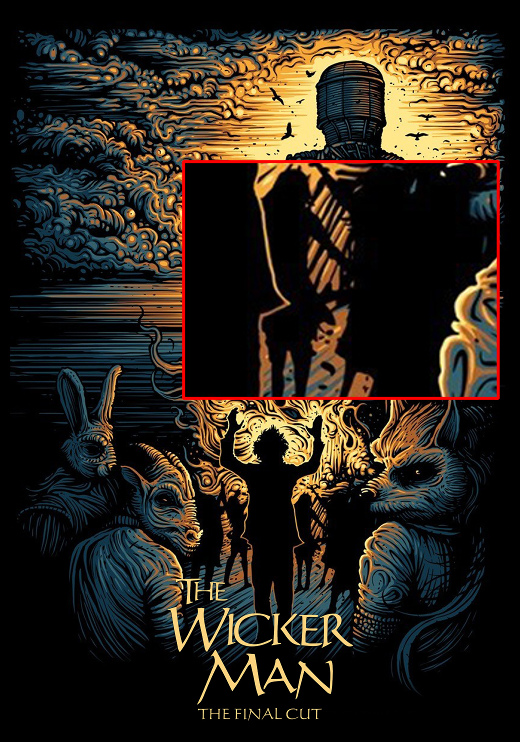
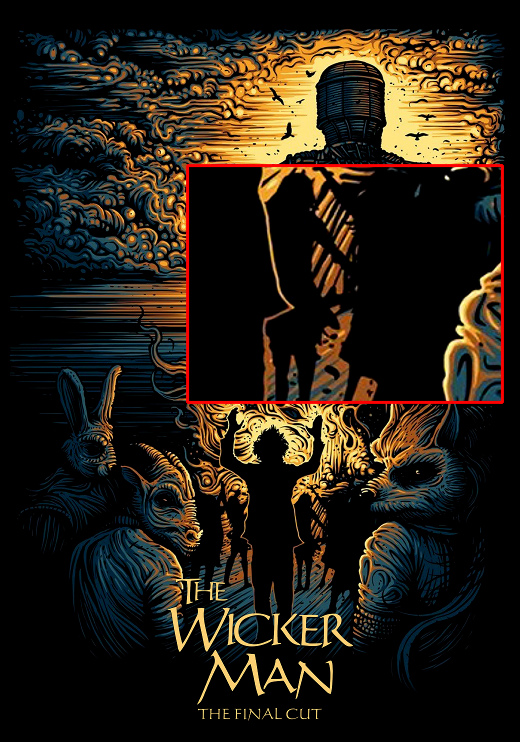
Great image but you can see the blocky compression artifacts.
Fix: Sometimes these can't be fixed without finding a better image or some creative smoothing and sharpening. In this case, it was saved by increasing the black level.
Crop Lines
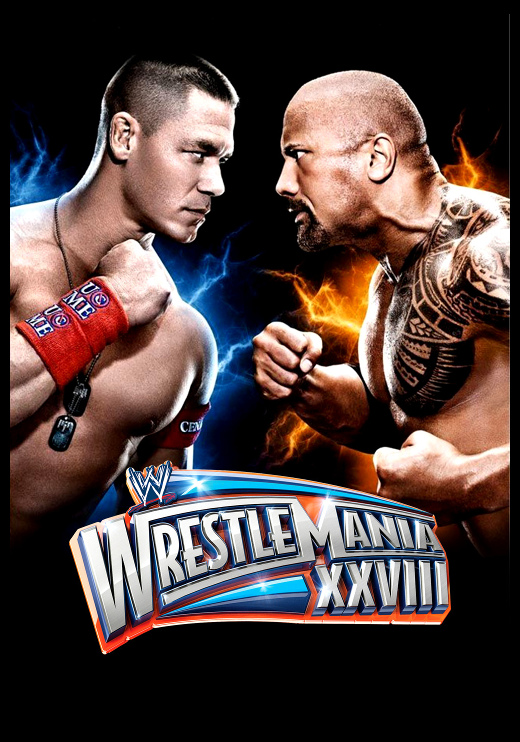

Another great image but there is a white line down the right side. This is easy to miss if you don't check your poster edges against different color backgrounds.
Fix: You could either recrop & resize the image, or use the clone tool along the edge if the image isn't big enough to crop any further.
Covered Text not Blended properly
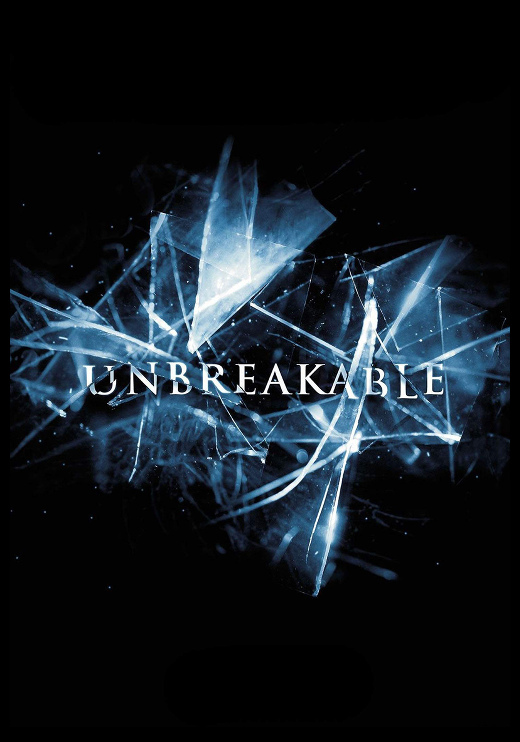
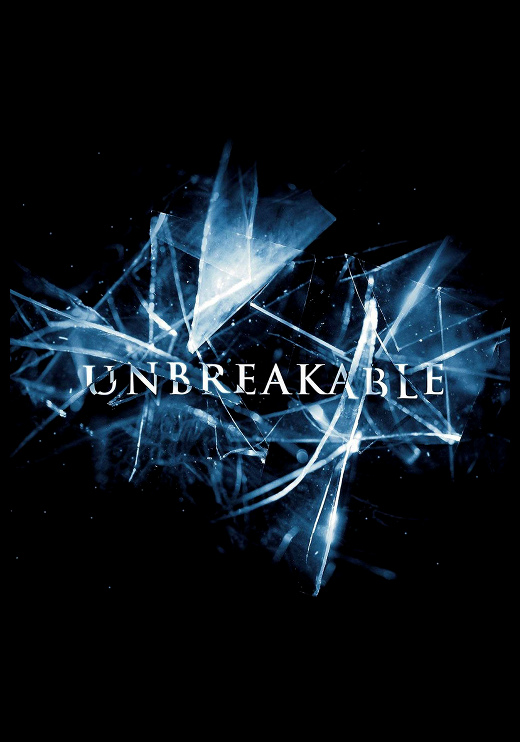
You can clearly see where text or other elements were covered with a black brush, but the black doesn't match the image.
(It is important that you can see this clearly. If not, it means you need to adjust your monitor.)
Fix: Again a little level adjustment to the rescue. If leveling doesn't help, you should use the clone tool or use the color picker to select the paint color from the surrounding area you want to cover.
It might help to see it in action so you realize what we check for.

